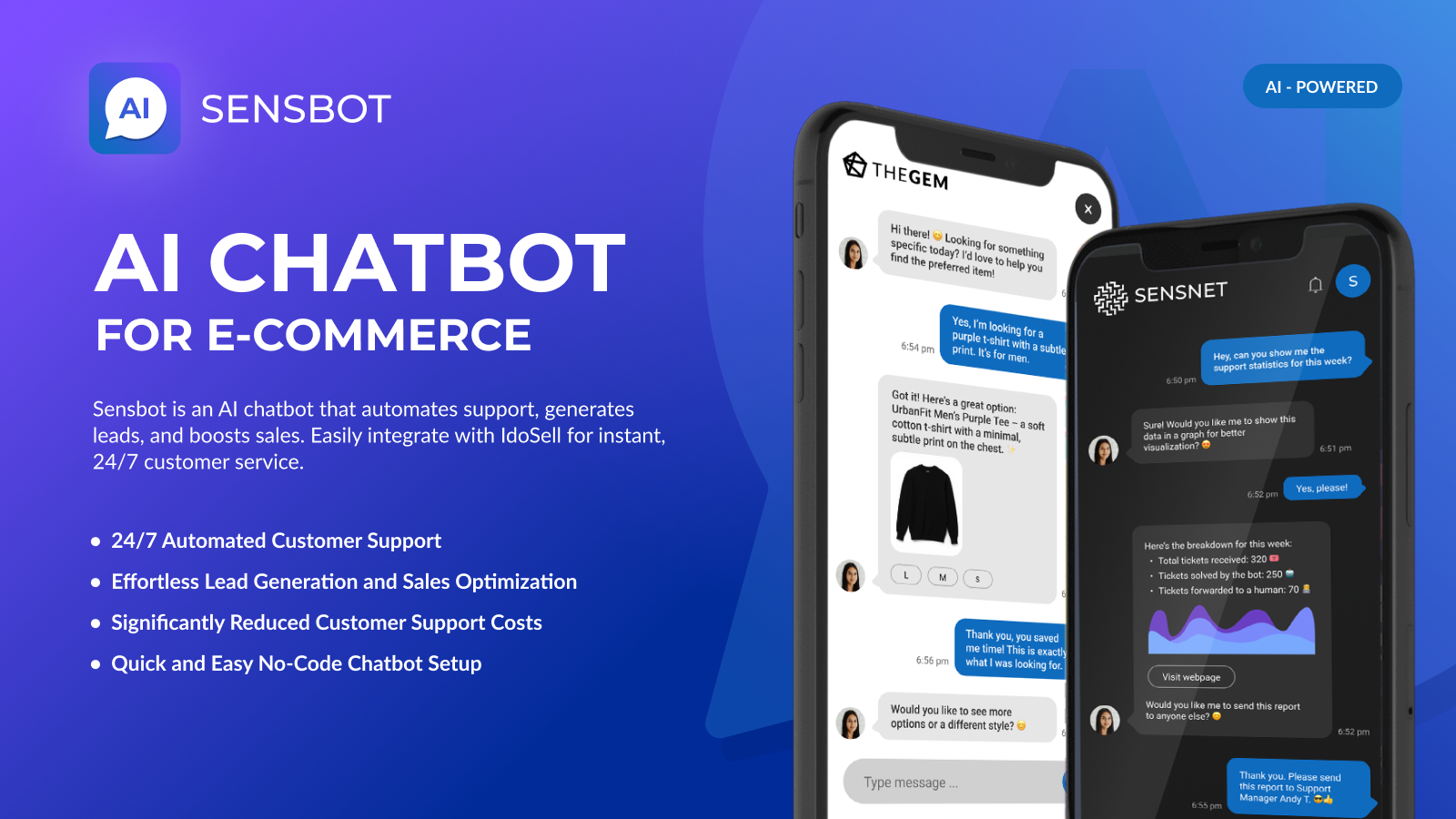✅ Step 1: Install Sensbot from the Shopify App Store
- Go to the Sensbot AI Chatbot app page.
- Click Install, then follow the prompts to install it in your Shopify store.
✅ Step 2: Open Sensbot Settings
- In your Shopify admin, go to Apps > Sensbot.
- The Sensbot settings page will open (within an iframe).
- Sensbot will begin syncing your store’s products and orders.
⏳ Note: Syncing can take a few minutes for small stores, and up to a few hours for very large ones. You can continue setup while syncing completes in the background.
✅ Step 3: Enable App Embed
- In the Sensbot settings, click the “Enable App Embed” button.
This will redirect you to the correct section in your Shopify Theme Editor.
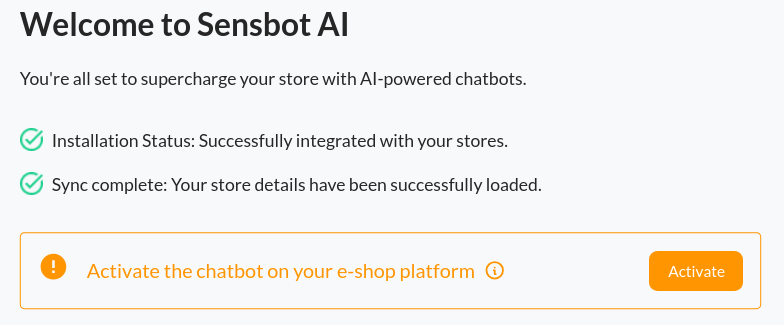
- In the Theme Editor:
- Find Sensbot AI under App Embeds.
- Toggle the switch to Enable Sensbot AI App Embed.
- Click the Save button in the top-right corner.
⚠️ Important: You must click Save for the embed to activate on your storefront.
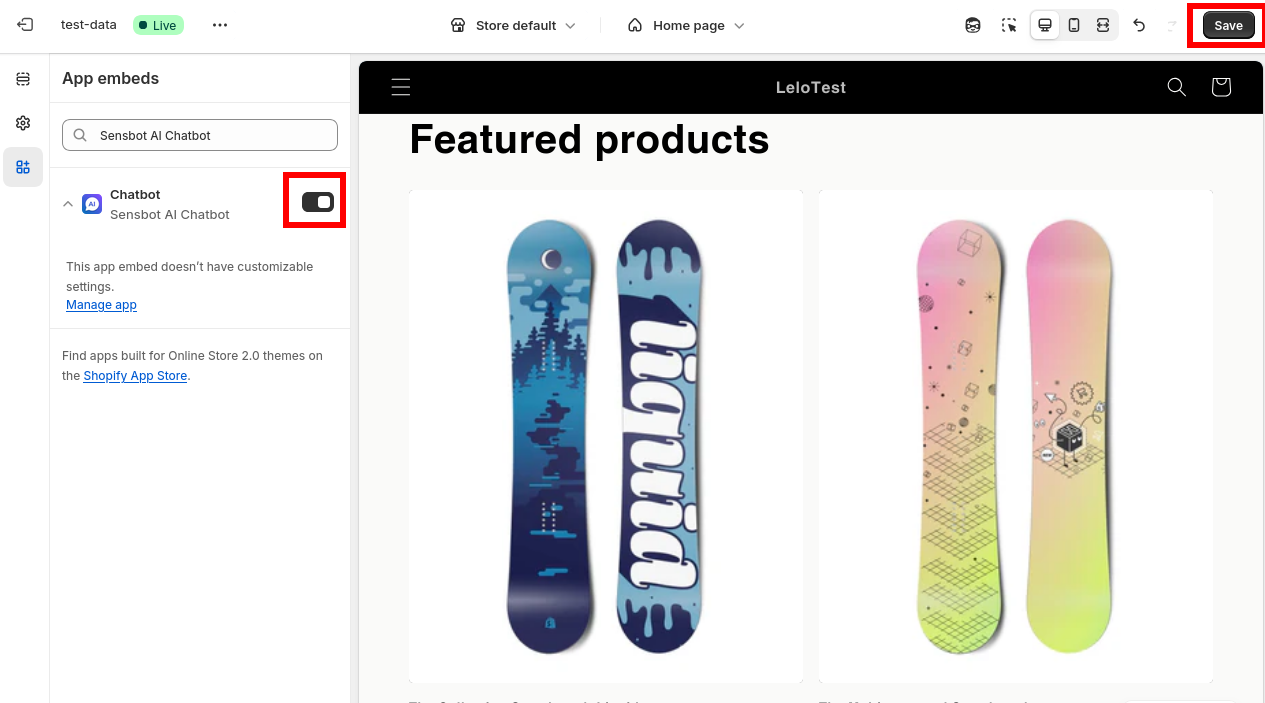
✅ Step 4: Finalize Chatbot Configuration
- Return to the Sensbot app (Apps > Sensbot).
- Customize your AI chatbot’s:
- Knowledge base: Add content by importing web pages, uploading PDF, Word, or text documents.
- Style & appearance: Match the chatbot design with your store’s branding.
- Behavior & tone: Adjust how the chatbot speaks and interacts with customers.
- Click Save Settings when you’re done.
💡 You can update these settings anytime to better fit your brand and improve customer experience.
🎉 Done!
Sensbot is now live and ready to assist your store visitors. For support contact us at [email protected].