Sensbot for IdoSell – Installation & Setup Guide
Easily power your IdoSell store with an intelligent AI chatbot using Sensbot. Follow these steps to install and configure it.✅ Step 1: Install Sensbot from the Apps Section
- In your IdoSell admin panel, go to Apps.
- Search for Sensbot AI in the list.
- Click Install and follow the prompts.
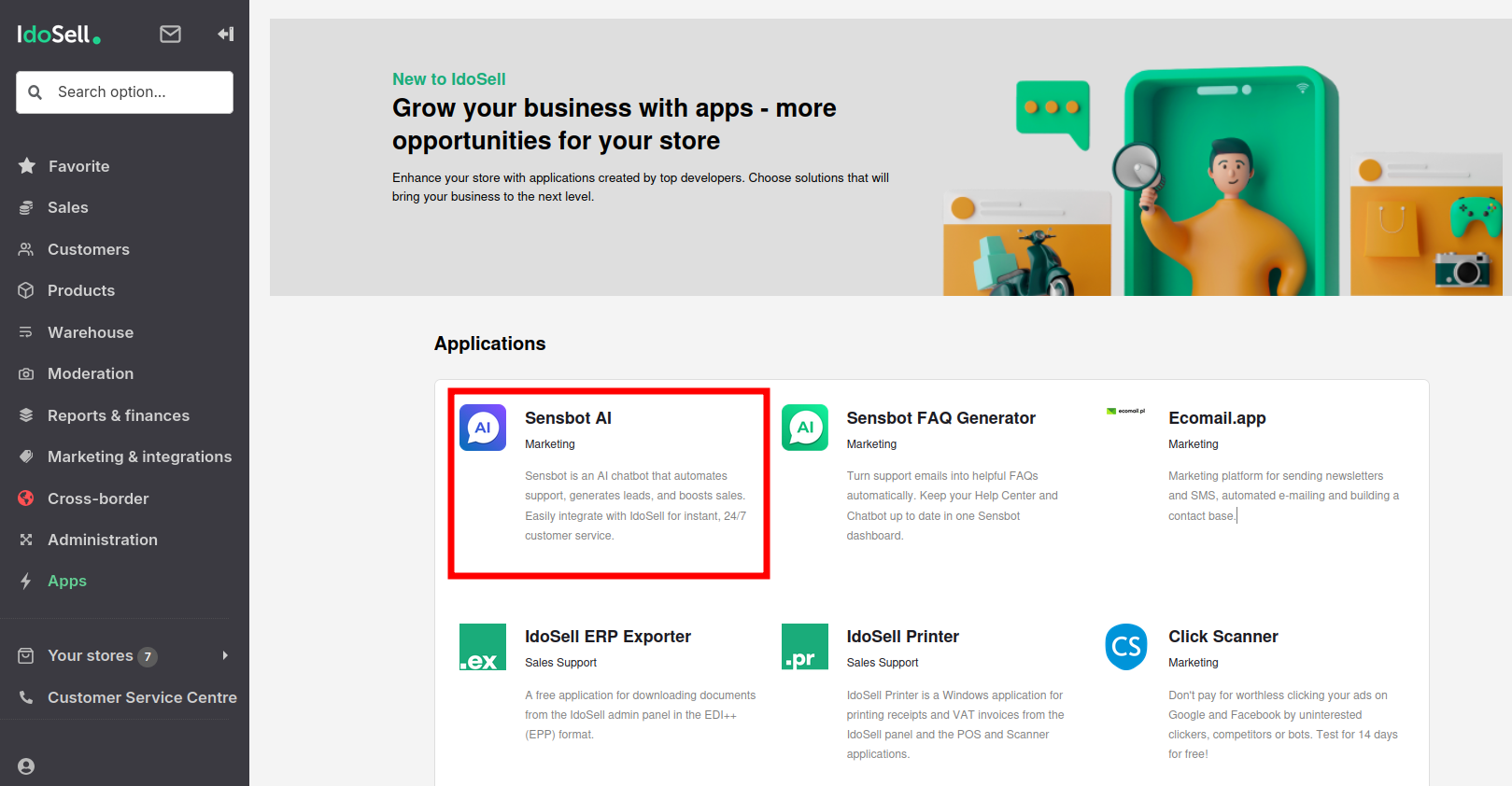
✅ Step 2: Open Sensbot Settings
- After installation, go to Customers > Sensbot AI.
- The Sensbot settings panel will open (in an embedded view).
- Sensbot will begin syncing your store’s products and orders.
⏳ Note: Syncing may take a few minutes for small stores and up to a few hours for large stores, depending on the number of products and orders. You can proceed with configuration while syncing continues in the background.
✅ Step 3: Finalize Chatbot Configuration
- In the Sensbot app panel, customize your AI chatbot’s:
- Knowledge base: Import web pages or upload documents (PDF, Word, TXT).
- Style & appearance: Adjust visuals to match your brand.
- Behavior & tone: Define how the chatbot speaks and interacts.
- Click Save Settings when you’re done.
💡 These settings can be updated anytime as your store evolves.